Online Banking has changed
Why do you need a Physical Security Key (PSK)?
Regulations have been introduced that affect how we access online and mobile banking. These laws will help fight fraud and make you even more secure online. When you access online banking now, you will need to use a “security device”. This can be a PSK or the Bank of Ireland banking app on your smartphone or tablet. We recommend you use a smartphone or tablet. It’s easier, faster and just as secure as using a PSK.
How will this affect you?
The PSK will be used to help confirm your identity. Anytime you log in online, you will be asked for your 365 online PIN and you will also be asked to enter a code that appears on your PSK. This is designed to help keep your financial information safe.
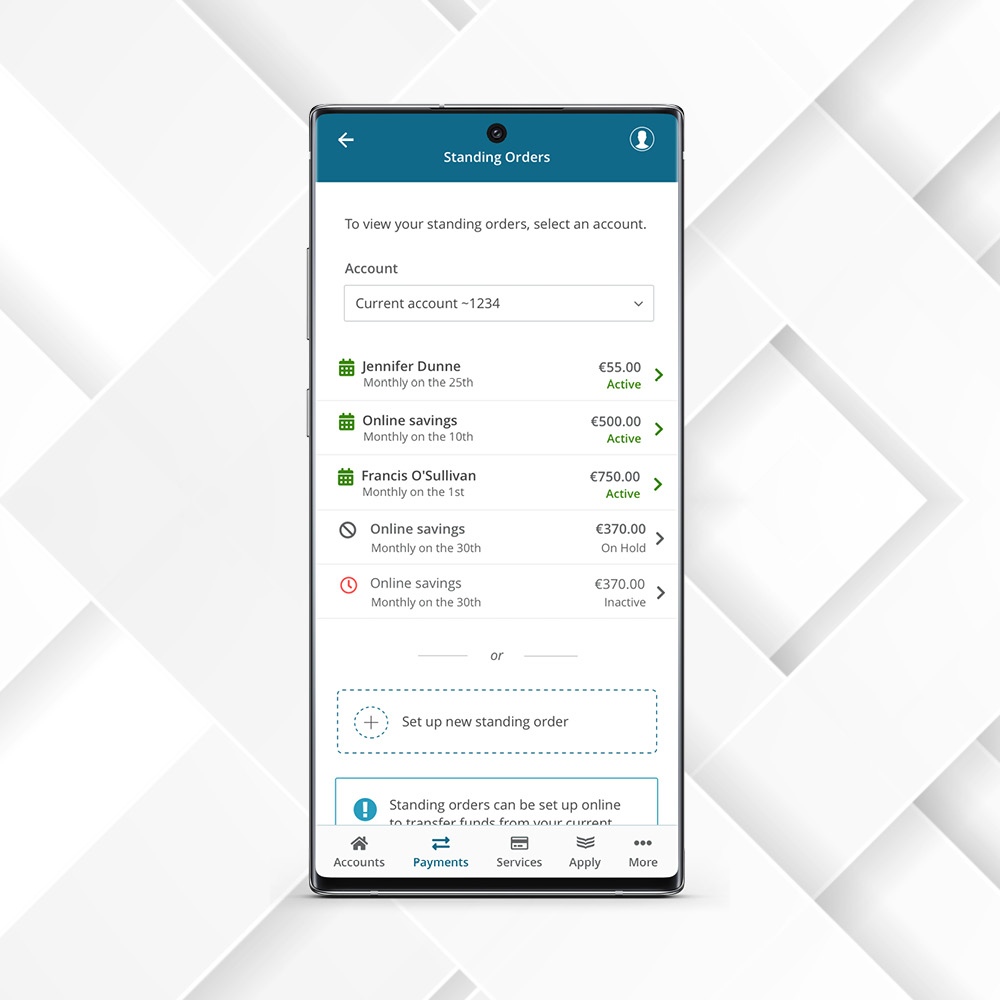

How to set up the PSK
Before you access online banking, you must set up the PSK by following the simple steps below:
- Turn on the PSK using the green button (under the number 9 key).
- Enter in the default pin of 1254.
- When “New Pin” is presented, create your own unique 4 digit pin and press the Green Button. (The PIN cannot be 1111, 1254 or 1234.)
- Once these steps are completed, log into 365online.com and follow the instructions, which are clearly outlined on screen, to finish setting up the PSK.
How to Use a PSK With Your computer or laptop
Once you have activated your PSK, you will need it with you to log on to online banking, but also to carry out activities such as:
- Setting up a new payee
- Making a payment
- Changing your contact details
Note – you have 5 attempts to enter your PIN after you have set up the PSK. If you enter the incorrect PIN more than 5 times, your PSK will be blocked and you will need to contact us to have it unblocked.
How to log on to 365 online using a PSK
Step 1: You’ll be asked to enter your User ID and Date of Birth and select “Continue”. User ID is the 8 digit number you normally use to access online banking.
Step 2: You’ll be asked to enter 3 digits from your 365 PIN and select “Confirm”.
Step 3: Turn the PSK on by selecting the green button. You will be immediately asked to “Enter PIN”. Enter the PSK PIN you created when you activated the PSK.
Step 4: Press number “1” on the PSK when prompted. The PSK will display a 6 digit number. Enter this number on your computer or laptop.
How to add a payee or pay a bill
- Log on to 365 online and select “Payments” and choose what you would like to do.
- When you have completed the details, you will be asked to select ‘Continue’ and to enter 3 digits from your 365 6 digit PIN, followed by ‘Confirm’
- Turn on your PSK by selecting the green button and enter your 4 digit PSK PIN.
- Follow the instructions on screen. You will be asked to press number 2 on the PSK, and you will need to type a 4 digit code into the PSK. This code will appear on the laptop or computer screen. Once you have typed in the 4 digit code, the PSK will display a 6 digit number and you will need to type this into your computer or laptop.
- You should then select ‘continue’
How to make a payment
- Select ‘Payments’ and choose “Send money or pay a bill”
- Select the account you are transferring the funds from and choose the payee from the ‘Pay To’ field.
- Enter the amount and select ‘Continue’
- Enter 3 digits of your 6 digit 365 PIN on the screen.
- Turn on your PSK using the green button and enter your 4 digit PSK PIN.
- Press number 3 on the PSK and enter the 6 digit number that appears on your computer. An 8 digit number will appear on the PSK and you need to enter this on your computer or laptop.
- Select ‘Continue’