Personal Cards - How to shop online using Strong Customer Authentication (SCA)
You will need a security device to authenticate online payments. You can do this using the Bank of Ireland app or a Personal Security Key (PSK). See how this works for each below
Not sure if you’re set up for SCA? See our handy check lists
The steps below can be followed when using your debit or credit card online
When you shop online and go to complete your purchase, you will see a screen similar to the below on the seller’s site.
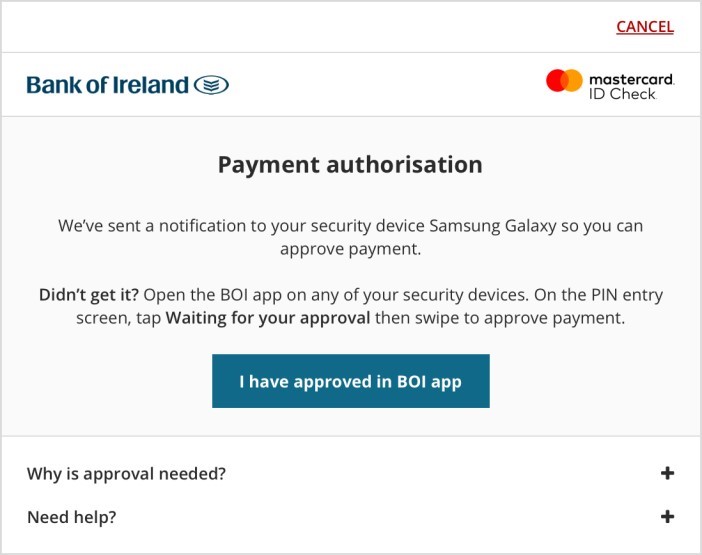
- It is important that you do not click ‘I have approved in BOI app’ until you have completed the authentication in the Bank of Ireland Mobile app in the next steps.
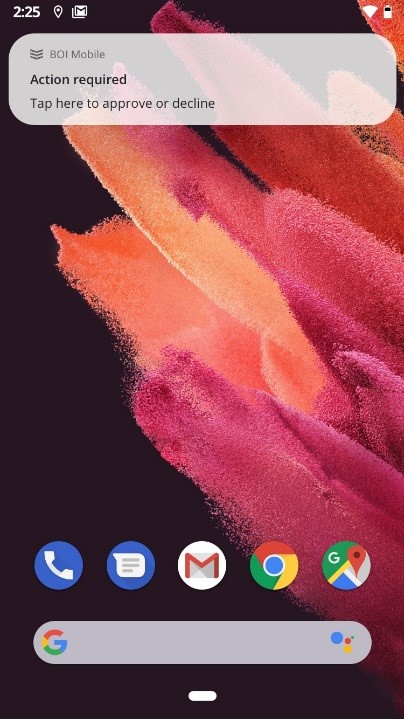
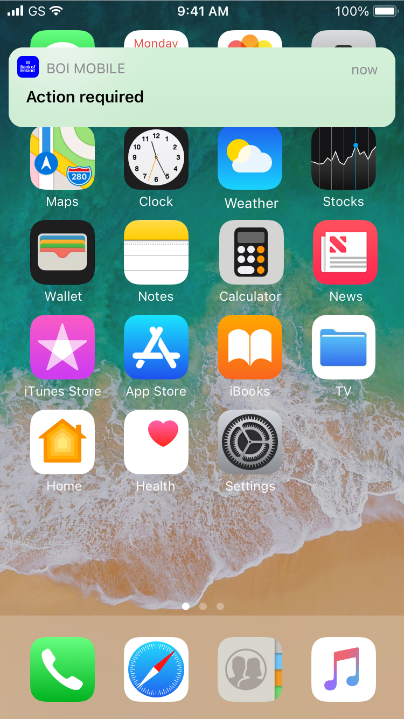
- The screen will tell you that a notification has been sent to your primary security device. When you tap on this notification*, the Bank of Ireland Mobile app will open. Please see the next dropdown of what to do if the Notification does not arrive to your security device.
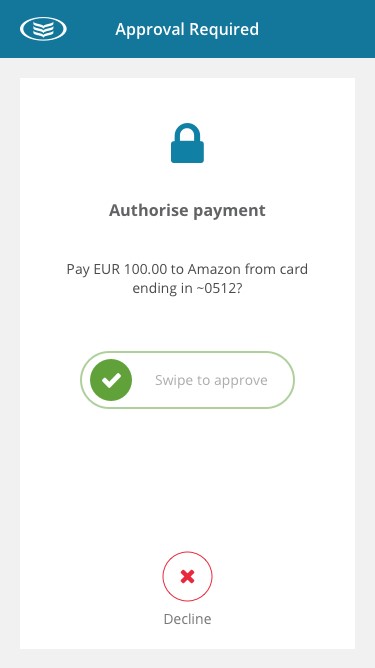
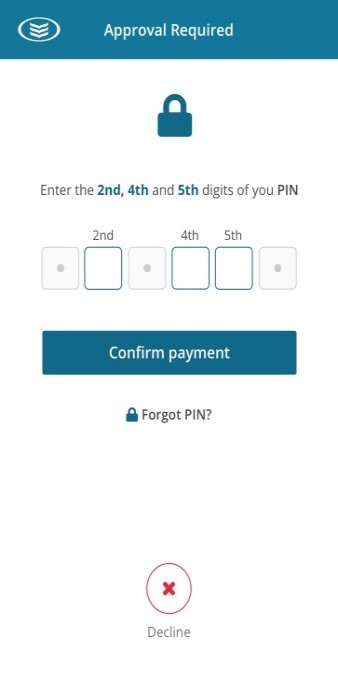
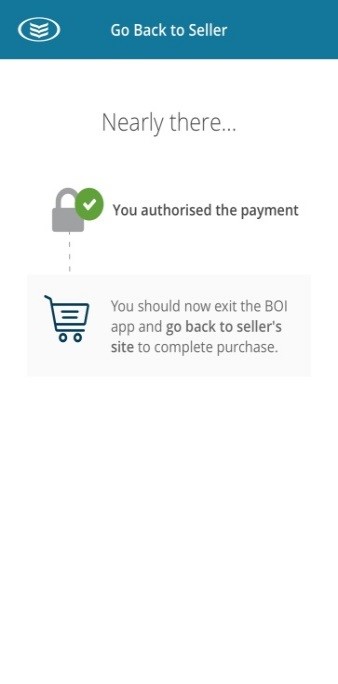
- Once you open the Bank of Ireland Mobile app you will need to swipe to the right to approve the transaction and enter 3 digits of your 6 digit 365 PIN. You will then be prompted to exit the Bank of Ireland Mobile app and return to the seller’s site to proceed with the transaction.
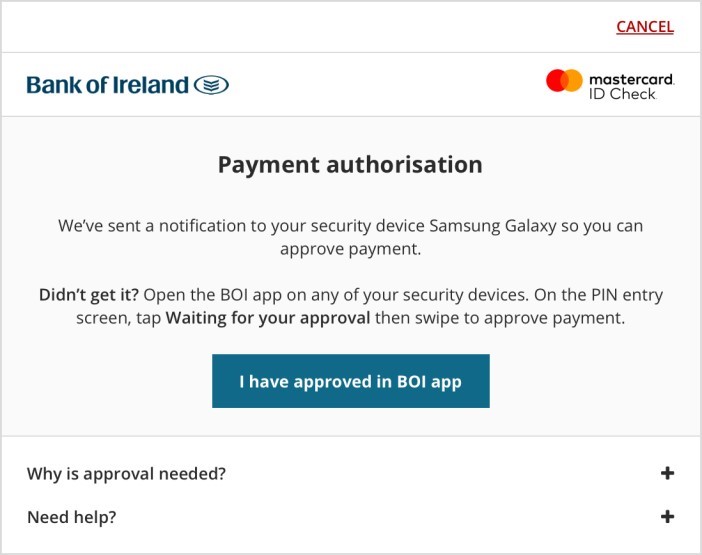
- You can now complete the transaction on the seller’s site by selecting ‘I have approved in BOI app’.
Once SCA is introduced, the approval steps using your PSK will look like this:
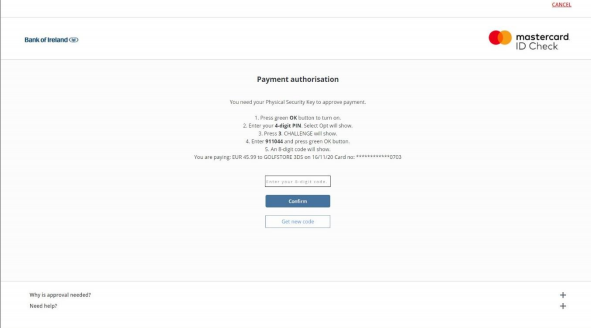
- When you shop online and go to complete your purchase, you will see a screen similar to this on the seller’s site.
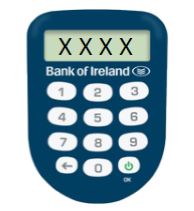
- Turn on your PSK by pressing the green OK button. When prompted, enter in your 4 digit PIN. The screen will show ‘Select Opt’.
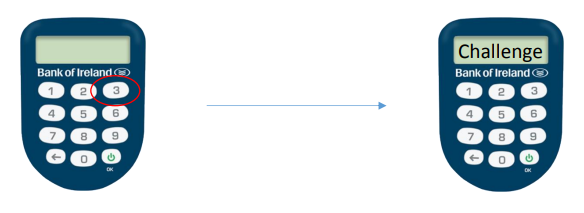
- Press 3. The screen will show the word ‘Challenge’.
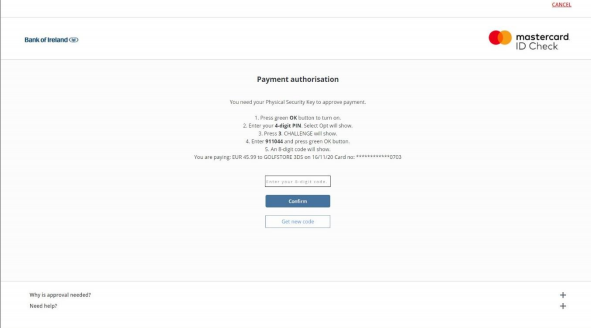
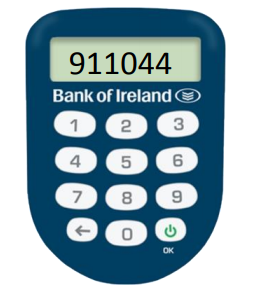
- Enter the code provided on the payment authorisation screen and press the green OK button. In this example the code is 911044.
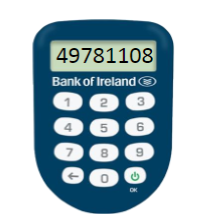
- An 8 digit number will show on the screen.
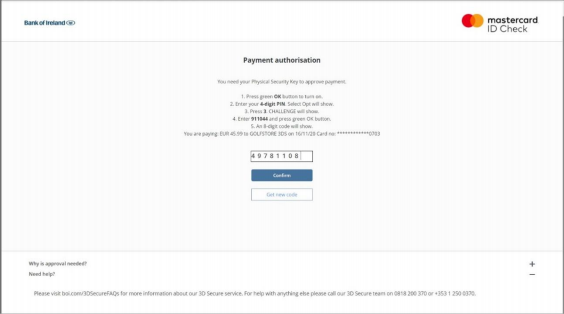
- Enter this 8 digit number into the box on the seller’s site as shown above, and press ‘Confirm’.