What is a primary device – How do I view/change it?
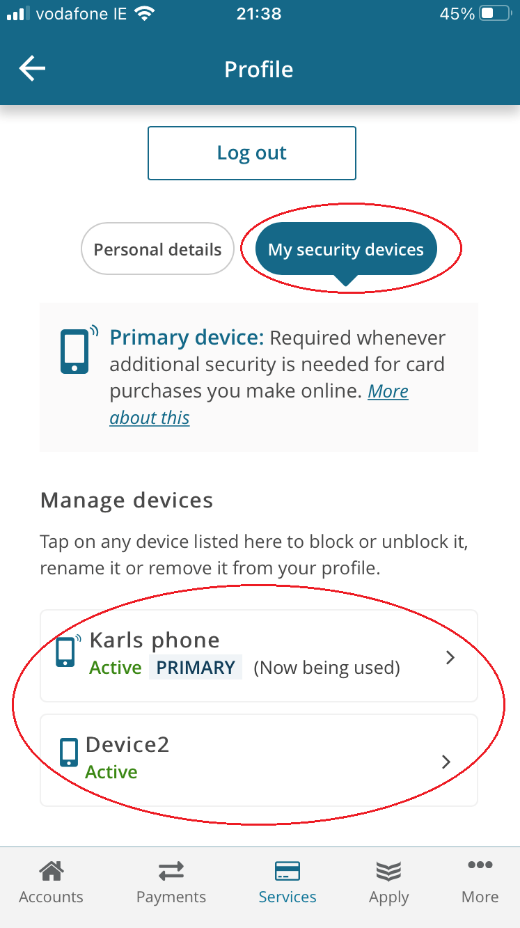
To check which one is your primary device, and to add or remove other devices, log into the BoI app and follow these steps.
- If you would like to update your Active PRIMARY device to the device ‘(Now being used)’, please select the existing Active PRIMARY device and follow the on screen instructions to ‘Remove device’ from your profile.
- Tap Services at the bottom of the screen.
- Select Add, remove, block, unblock or change the nickname of your security devices.
- Tap My security devices
- This will show the devices registered to your 365 online profile. The device you are using will be labelled (Now being used). In the example here on the left, Karls phone is both the primary device and the one that is being used with the BoI app.
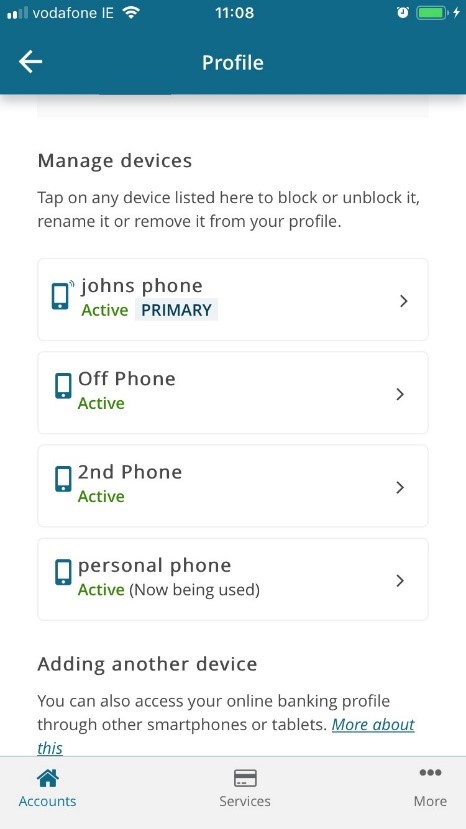
You can select any device from your list to be your primary device. However to do so, you must first remove any other devices (such as previous phones or downloads of the app) that were added before the device you now want as your primary.
- Log in to the app on that device, so that it shows as (Now being used) in your list of devices. This example on left uses personal phone as the logged in device.
- Tap on the device labelled as Primary, then tap Remove device. In this case, this will remove Johns phone as the primary device.
- The device called Off phone then becomes the primary. To remove it from the list, repeat step 2.
- Repeat this until each device except personal phone is removed. This will now be the default primary device. You can continue to add other devices as previously.
This will show the devices registered to your 365 online profile. The device you are using will be labelled (Now being used). In the example here on the left, Karls phone is both the primary device and the one that is being used with the BoI app.