I am an additional business debit cardholder. What do I need to do differently because of SCA when making online payments?
If you are an additional cardholder but not the authorised user, we recommend that you let the authorised user know about the transaction in advance. That way they will know to expect a notification that their approval is needed when you are making the transaction.
When the SCA notification to approve your payment has been sent to the authorised user’s primary security device, they will have 45 seconds to do so.
If they do not use the Bank of Ireland app (this is the easiest way to complete payments using SCA), they will need to approve your payment using a Physical Security Key instead.
When the authorised user uses the Bank of Ireland app, completing a purchase that requires SCA will look like this:
When you shop online and go to complete your purchase, you will see a screen on the seller’s site that looks similar to the one below.
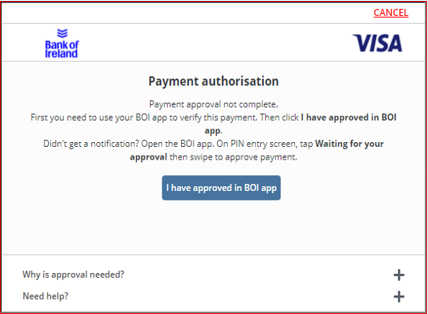
Do not click ‘I have approved in BOI app’ until the authorised user has approved the payment in the Bank of Ireland app. They will get a notification while you are making the payment. (If they do not get this notification, they can still approve your payment by following the instructions here.)
Once they let you know that they have approved your payment, you can now select ‘I have approved in BOI app’ to complete the payment.
When the authorised user uses a Physical Security Key (PSK), completing a purchase that requires SCA will look like this:
Please note that if you are not with the authorised user in person, you will need to be in contact with them while you are making the payment, so that you can complete the steps to approve it together. This will need to be completed within 5 minutes.When you go to complete your purchase, you will see a payment authorisation screen like the one below.
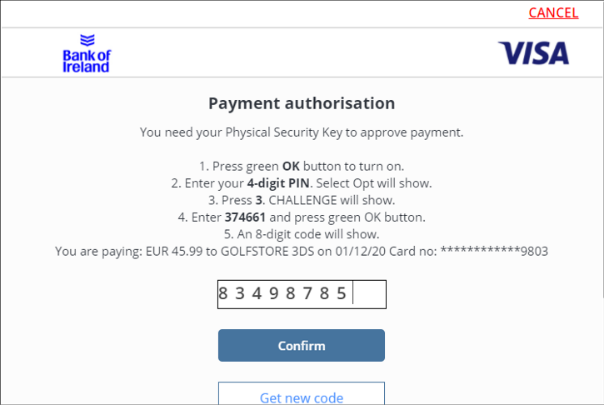
Do not click ‘Confirm’ until the authorised user has approved the transaction using their PSK. For them to do this, they’ll need the 6-digit code that appears on your screen. Share this with them.
They will then give you an 8-digit code that you must put into your screen to complete the authorisation. Once you have input this 8-digit code, click ‘Confirm’.